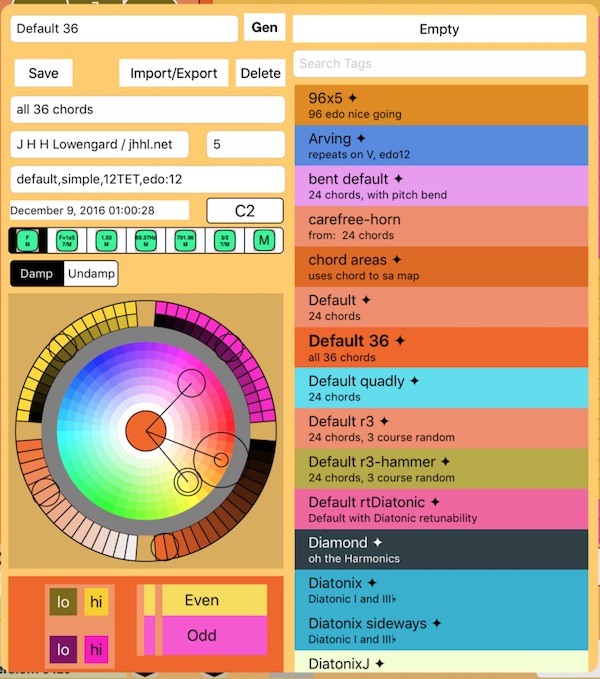
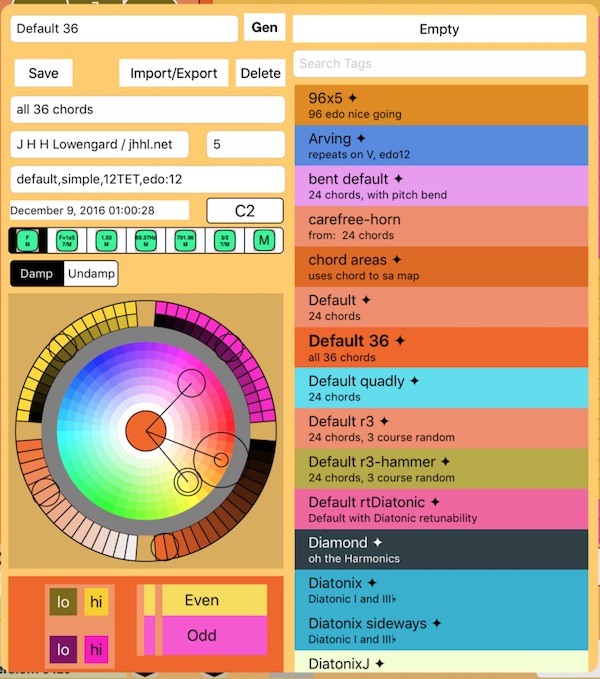
Loading and saving PolyHarp patches is done via this dialog.
The large and colorful list on the right side is the total list of all the patches. If the name has a diamond (◆) on it, that's a read-only patch that comes with PolyHarp. You can change it and try to save it, but it will be renamed with the word "new" appended to it.
You can narrow down this list using search tags. When you touch the Search Tags area, a keyboard pops up with a list of all the tags it knows in a scrolling list on top of it. You can click on the tag, and then refine your query, if needed, with the keyboard. Tag syntax and usage is detailed here. . To clear out the tag query, just type a blank as the query string.
There's a big "Empty" shortcut button that just loads a good starting point patch for building a new PolyHarp.
The left side of this dialog is devoted to saving patches, and setting some of their characteristics.
You can type a name for the patch in the name area, or alter an existing name and save it as something new. You can also generate a name that pairs an adjective with a noun (in English), making for some interesting combinations!
Here are few other features about saving patches:
These exported patches also include all the custom chords that may have been used in the patch. They are simple JSON strings in case someone wants to make an external patch editor.
Import and Export will be expanded later to save these patches externally, or directly call up other text exporting options.
The chord button name selector lets you use different naming conventions for the chord button labels.

The buttons show examples of how the labels are formatted. They are as follows:
5/4 just M in the key of D would look like F# M even though the chord is technically not an F#, and not a Major chord. But it's close enough, and fits on a key!5/4 just M in the key of D would look like F#-13¢3 just M.The Damp/Undamp switch sets how the PolyHarp uses its chord bars: Damp is the usual way: all strings are open unless damped by the "felts" on a chord bar. Pressing multiple chord bars results in the intersection of the playable strings of those bars. Undamp works the other way (like a piano), That is, all strings are normally damped, and chord bars allow strings to be played. Similarly, multiple chords form a union of playable strings. This is very powerful, especially if you desing PolyHarps with deliberately simple chords which are meant to be combined.
And finally, the Skin controller, detailed here, which sets up colors for various elements of the PolyHarp.